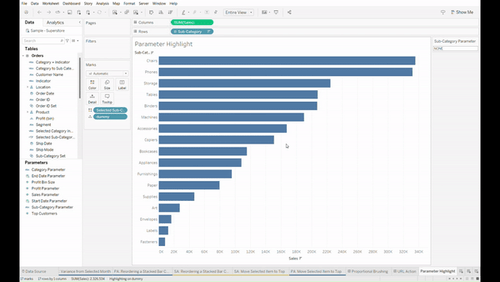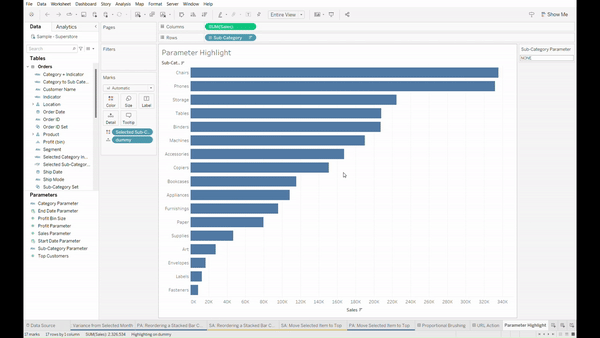
In Tableau you can set up parameter actions in order to highlight fields selected by the user.In this blog we will cover the steps required to do so.Step 1:Create the chart that you want to highlight.
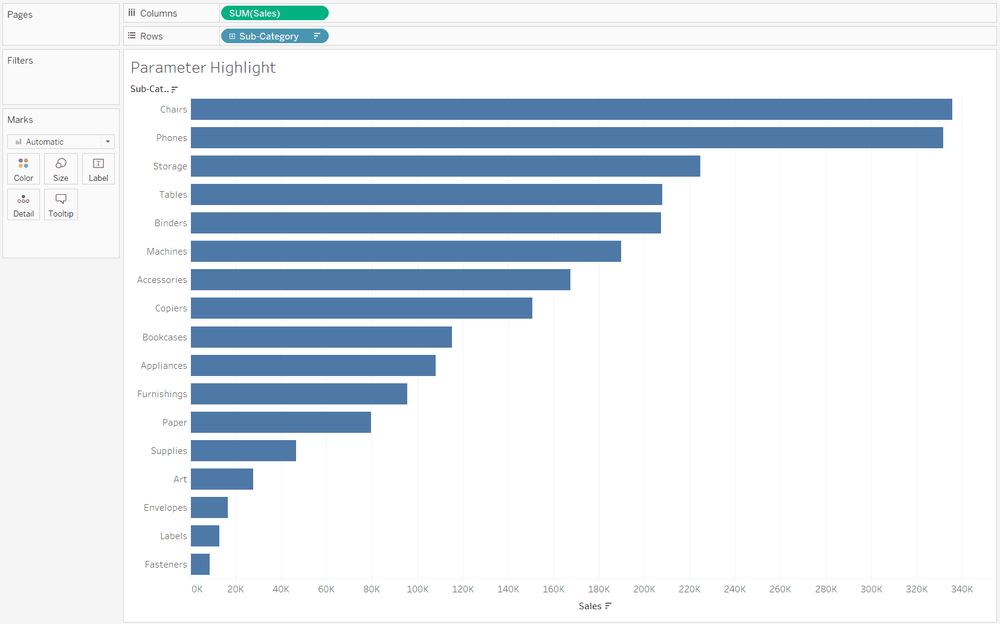
Step 2:
Create the parameter with your preferred settings, in this case we will use the string option.
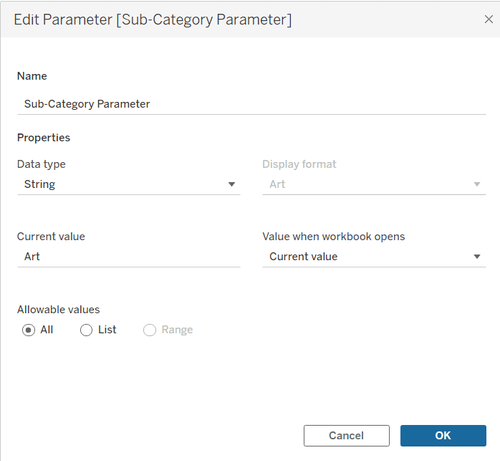
Step 3:
Show the parameter, as it is generally to show your parameter once it has been created.
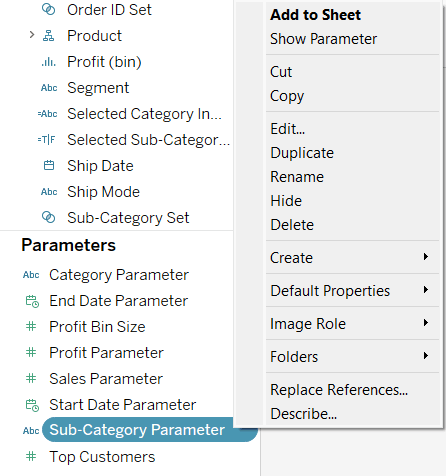
Step 4:
Once you have created and showed your parameter you must now create a calculated field that returns in a true or a false if the sub-category is selected.
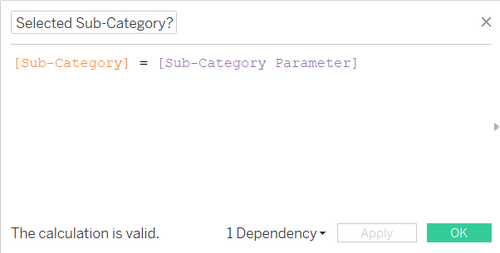
Step 5:
Add the calculated field to the color in the marks tab.
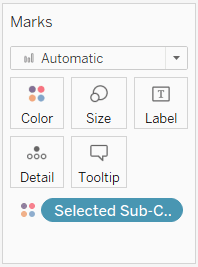
Step 6: Then create the change parameter action.
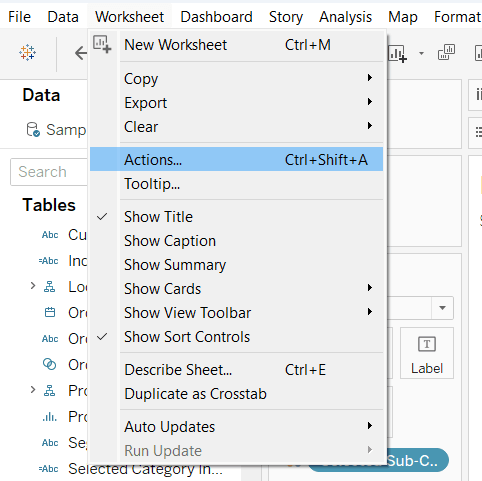
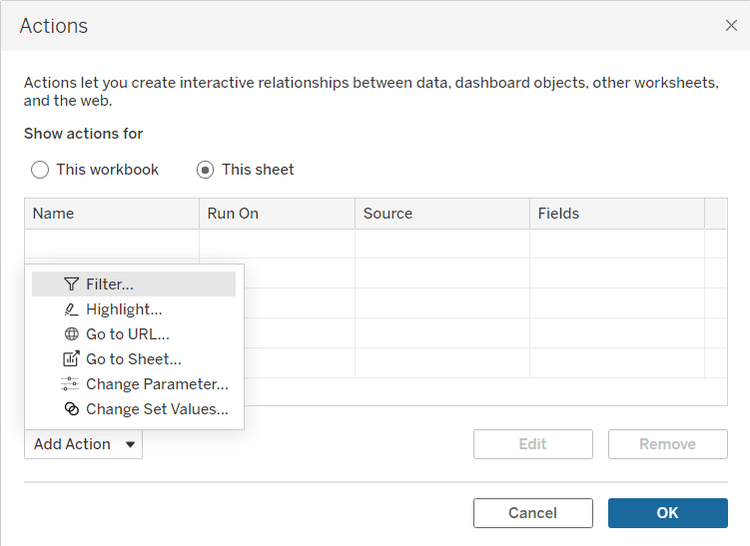
Step 7:
Configure the parameter action, your target parameter is the one you created.
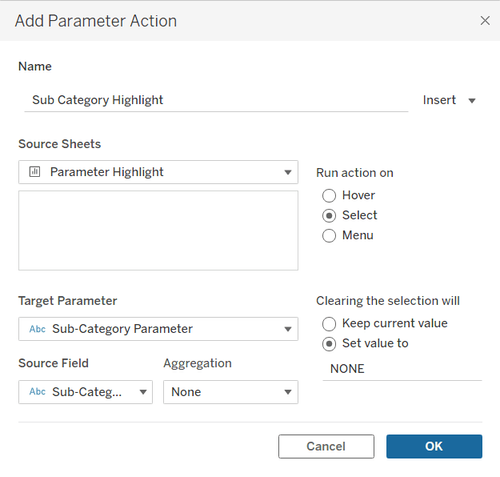
Step 8:
Next we have to create a "dummy" calculated field and add it to a highlight action.
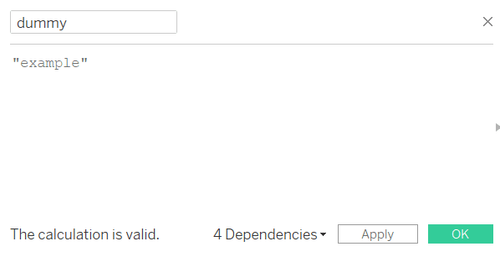
Step 9:
Add the dummy field as a highlight action.
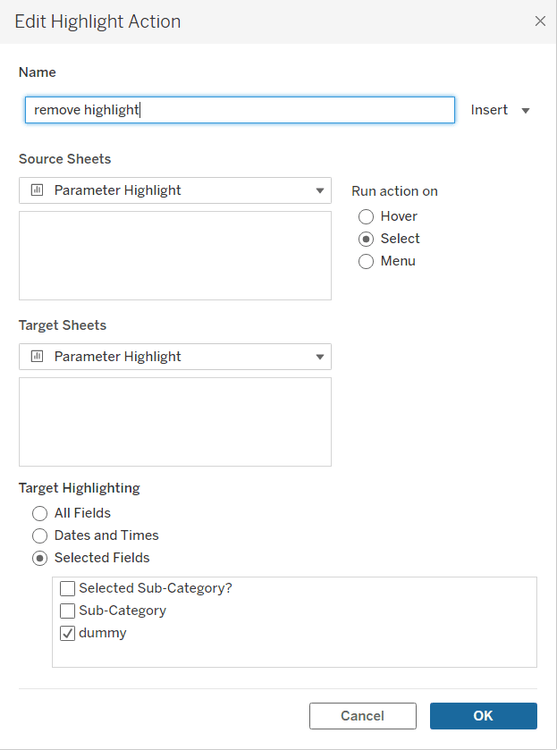
Once done, you should be able to select a field and it should be highlighted. You can further change the colors to your preference and edit the tooltip as well.